
Netgear RN212 NAS storage
Starting up the NAS unit is as simply as connecting all cables and pushing the power button once. Bootup takes around 30 seconds and after that you can access the unit in any way you wish, well that the unit features at least.
The first way of accessing the RN212 is obviously through the HTTP/WEB interface as we might want to setup the unit to our liking. Netgear has made this very simple by providing us with a link which we should go to first. First off we head to http://readycloud.netgear.com where we're provided with a simple to follow guide in which you will identify and register your NAS unit.
After that you head over to the ReadyNAS page of your particular device. From here you can first off see the status of your drives and the unit itself. As we've just installed our two drives it needs to build a RAID configuration on them which has been kindly configured by Netgear already. The RAID that is set to be used by default on this unit is a RAID 1 which means that all content on your NAS is mirrored on both disk drives.
This means that even if you mount two 1TB drives which adds up to 2TB of storage normally, you only get 1TB of total storage and this is because you're essentially using only one drive to store your data on. The other drives receives a mirror of the first drive, the NAS copies everything that you put on the first drive, to the second drive.
What this means is that you essentially is writing the same thing to two drives, but it is automatic – so the only thing you see is that you copy it to one drive and then the NAS unit does the rest.
For more advanced RAID configurations you could look at the RN214 which features more RAID levels which both increase security of your data but also increases the storage capability. It all depends on your needs, do you want maximum security? Do you want maximum storage? Do you really need the extra speed of one configuration or are you more interested in extended security for a loss of little speed?
With RAID 1 we get a little lower writing speeds, but instead of using RAID 0 on this NAS unit where you make one big disk and thus increasing the storage volume by putting two 1TB disks together and actually get 2TB of disk space, we get 1TB and the power of secure storage by mirroring everything onto both drives.
So, if one drive fails – no worries just pop in another 1TB drive in the failed drives place and the NAS unit starts to mirror the healthy disk to the new disk.
Compared to RAID 0 which also is available on the RN212, if one drive fails – you lose essentially everything as both drives appears as one and therefore, for example, if you store a movie it is stored 50% on one disk and 50% on the other disk. Which of course means you only have half of what is stored, if one drive fails.
While the RN212 is preconfigured as RAID 1 you could open up the configuration and change it to your needs, within the limits of the unit itself.
Furthermore we can name the unit, we can see how much storage is used and how much is free, we can check the firmware and update if needed and the unit itself also features a clock which by default is synced with timeservers that Netgear provide.
In the settings we find all the built in services that also can be turned on or off depending on what you need.
SMB or Samba
Is the service to enable shares to be connected to your Windows computer like a CD-ROM or USB drive. You can connect and disconnect a folder on the NAS unit as an external device in Windows and access it like just another disk drive.
AFP
Apple File Protocol, the same as above but for Macintosh.
NFS
This is like SMB but more used in Linux environments.
FTP
File transfer protocol. I can't recall the last time I used FTP software, however I use SCP which is similar to FTP and it basically is the same as SMB – in the case that you transfer files between your computer and the NAS unit, the only difference is that you need a program to connect to the NAS unit instead of accessing the drives directly in the Windows Explorer. This can be useful of course if you're not on your NAS network and want to transfer files very easily to your NAS unit without complicated software.
iTunes
You can setup your own iTunes library on the NAS unit.
ReadyDLNA
This service lets you stream media on your NAS unit to DLNA players such as PlayStation, Xbox, TiVo and DLNA-enabled TVs. Also mobile clients such as iPads, iPhones and Android devices.
Rsync
This can be used to mirror data on your NAS unit to another NAS unit, essentially making a RAID between two NAS units. If you didn't get enough security with one NAS unit running in RAID 1 or 5, you could increase the security even more with two NAS units, both running perhaps RAID 1 or 5 and then mirror one unit to the other. The possibilities are endless!
UPnP
A service in which you enable devices compatible with this to simply connect to each other. For example, for media streaming.
HTTP/HTTPS
You can enable or disable the WEB interface on the NAS unit. But then you should enable at least SSH so that you can continue to access the unit. You can also install other packages and run your own webserver with for example Wordpress, Joomla or any self-made website.
SNMP
A monitoring service that I've fiddled just briefly with in the past, basically you can set it up to monitor various services on a server and notify you if something goes wrong or goes outside of set boundaries.
SSH
The way to access a remote Linux server, to configure and set it up. We used this for example to see which processor we did have in our unit.
ArmV7, quad core and a total of four threads.
We can also turn on or off the antivirus. This can make the write and read speeds a little lower, but not noticeable slow. It is a tradeoff and if you would like to let your NAS unit download Torrent files this could be very useful. If you're just transferring photos, video and documents that you produce yourself, there is certainly no need for the antivirus to be on.
You can also backup the configuration, setup various alerts and there is a support option I haven't really got my head around.
Furthermore you can setup power saving by shutting down the unit when you're for example not in the office or when you're asleep at home to both save on power but also reduce noise, which as I said earlier is very low to begin with.
You can also setup disk spin down when the unit has been idle for a few minutes. All setup through scheduling, if wanted, so you can set for example hours between 23.00 and 07.00 to be off and 7.00 to 23.00 to be on. Of course, if you need it on during the specified off hours you can just push the button on the front to start it up.
There is also a performance tab on which you can see the temperatures of your drives and the CPU as well as the RPM for the fan in the back, which never seemed to spin up above 650 RPM which is very nice. Of course, there was not enough heat inside the RN212 unit to need a higher fan speed.
There are a lot of options and you can browse the files and folders, called shares, through the web interface or as previously mentioned as a share connected to your computer with a drive letter attached – just like any other disk or USB drive.
You can setup different accounts for different users so that they have their secured folder on the NAS unit. Each user can also have different access options set, such as one user can access the NAS unit over the WEB interface and through a share on your Windows computer, but the second user should only have access to the unit by for example a Windows share, and a third maybe only through FTP.
There is also a network tab on which you can setup link aggregation between the two LAN ports on the back of the unit. This enables the NAS unit to run at 2Gbit speeds communicating with your network, however this does not mean that you directly get a 2Gbit connection from your computer to the unit. Instead it enables two computers to connect to the NAS unit with up to 1Gbit each.
This is perfect in an office environment or even at home if you're not the only one who wants to stream movies from the NAS unit. The only downside to this is that you need some sort of managed switch or a router such as the Netgear X8 which has the link aggregation feature, otherwise you can't benefit from this feature.
There is also a backup feature that you can set either on schedule and/or by pressing the backup button on the front of the unit. You can even backup from the NAS unit to for example your computer or an external storage unit connected with USB.
Apart from the storage part, a backup feature is something I've always associated with NAS units. A NAS unit itself, with RAID functionality, could be a very secure way of storing your most valuable memories in form of photos and videos. Having a backup feature tied into the picture that perhaps takes a copy of your photos and videos every time you upload them to your computer from your phone or camera is just one thing you have to do less and maximizes the chance of a backup of your precious memories in case something goes wrong with your computer.
For me, a running disk drive is by far more secure than a DVD or even a Blu-ray burned with your memories. At least if the disk drive is part of a RAID which greatly enhances the chance you have your items still if something happens. As said previously if one drive in, for example, a mirror RAID fails, you can just pop in another drive that is at least as big as the previous one and you continue to have that same secure storage. If the second drive then fails you still have the data on your new drive, just get out and get yet another disk and replace that second that failed.
RAID is something everyone should have for storing their precious memories. If you for example Rsync your stored data off to the cloud with for example Google Drive or Dropbox, you're even safe from theft and fires in the home. Can you do anything more to make sure you always have your data stored safely and available all through your life?
Last but not least, we have apps. If you're looking to extend the usefulness of your NAS unit you can look into the apps, which range from photo albums to rss readers, Wordpress, USB server to Plex media server. There are a lot of different apps, you can write them yourself as well and there are coming more apps every month.
Finally, my thoughts.
I think that the RN212 is a really great product. The prices are still a bit high for quality NAS units and if you want to get around it on the cheap you could of course setup a computer that you install several disks in and use an open source NAS Linux distribution on. However, it is hard to make a unit that draws as little power as a NAS unit. Also you have to setup everything yourself and make sure that everything is compatible.
A NAS unit such as the RN212 from Netgear is already thought out and manufactured to perfection in the sense that you only have to add disk drives and start using the unit.
Is RAID 1 enough? Well it surely could be, I've been running two disks in RAID 1 configuration in my personal computer for 9 years now and I've always looked for an Intel RAID storage controller on every new motherboard I buy to make sure the RAID configuration I have my disks initialized in still works and it does, I just have to pop them in and the Intel RAID chipset recognizes and configures the motherboard automatically.
However, it could be time for an external RAID unit and the way to go then is of course a NAS so that all computer and mobile devices can benefit from the storage. With added functions such as streaming services and cloud functionality when I'm not home, a NAS unit such as the RN212 is a great option.
But if you think that the limitations with RAID 1 is too much for you, you can always go for the RN214 that, sure, adds a bit more money on the price tag but gives you so many more features in term of security.
All in all, the RN212 is a great product that offers awesome features out of the box and with the ability to add even more when you're ready for it.
The first way of accessing the RN212 is obviously through the HTTP/WEB interface as we might want to setup the unit to our liking. Netgear has made this very simple by providing us with a link which we should go to first. First off we head to http://readycloud.netgear.com where we're provided with a simple to follow guide in which you will identify and register your NAS unit.
After that you head over to the ReadyNAS page of your particular device. From here you can first off see the status of your drives and the unit itself. As we've just installed our two drives it needs to build a RAID configuration on them which has been kindly configured by Netgear already. The RAID that is set to be used by default on this unit is a RAID 1 which means that all content on your NAS is mirrored on both disk drives.
This means that even if you mount two 1TB drives which adds up to 2TB of storage normally, you only get 1TB of total storage and this is because you're essentially using only one drive to store your data on. The other drives receives a mirror of the first drive, the NAS copies everything that you put on the first drive, to the second drive.
What this means is that you essentially is writing the same thing to two drives, but it is automatic – so the only thing you see is that you copy it to one drive and then the NAS unit does the rest.
For more advanced RAID configurations you could look at the RN214 which features more RAID levels which both increase security of your data but also increases the storage capability. It all depends on your needs, do you want maximum security? Do you want maximum storage? Do you really need the extra speed of one configuration or are you more interested in extended security for a loss of little speed?
With RAID 1 we get a little lower writing speeds, but instead of using RAID 0 on this NAS unit where you make one big disk and thus increasing the storage volume by putting two 1TB disks together and actually get 2TB of disk space, we get 1TB and the power of secure storage by mirroring everything onto both drives.
So, if one drive fails – no worries just pop in another 1TB drive in the failed drives place and the NAS unit starts to mirror the healthy disk to the new disk.
Compared to RAID 0 which also is available on the RN212, if one drive fails – you lose essentially everything as both drives appears as one and therefore, for example, if you store a movie it is stored 50% on one disk and 50% on the other disk. Which of course means you only have half of what is stored, if one drive fails.
While the RN212 is preconfigured as RAID 1 you could open up the configuration and change it to your needs, within the limits of the unit itself.
Furthermore we can name the unit, we can see how much storage is used and how much is free, we can check the firmware and update if needed and the unit itself also features a clock which by default is synced with timeservers that Netgear provide.
In the settings we find all the built in services that also can be turned on or off depending on what you need.
SMB or Samba
Is the service to enable shares to be connected to your Windows computer like a CD-ROM or USB drive. You can connect and disconnect a folder on the NAS unit as an external device in Windows and access it like just another disk drive.
AFP
Apple File Protocol, the same as above but for Macintosh.
NFS
This is like SMB but more used in Linux environments.
FTP
File transfer protocol. I can't recall the last time I used FTP software, however I use SCP which is similar to FTP and it basically is the same as SMB – in the case that you transfer files between your computer and the NAS unit, the only difference is that you need a program to connect to the NAS unit instead of accessing the drives directly in the Windows Explorer. This can be useful of course if you're not on your NAS network and want to transfer files very easily to your NAS unit without complicated software.
iTunes
You can setup your own iTunes library on the NAS unit.
ReadyDLNA
This service lets you stream media on your NAS unit to DLNA players such as PlayStation, Xbox, TiVo and DLNA-enabled TVs. Also mobile clients such as iPads, iPhones and Android devices.
Rsync
This can be used to mirror data on your NAS unit to another NAS unit, essentially making a RAID between two NAS units. If you didn't get enough security with one NAS unit running in RAID 1 or 5, you could increase the security even more with two NAS units, both running perhaps RAID 1 or 5 and then mirror one unit to the other. The possibilities are endless!
UPnP
A service in which you enable devices compatible with this to simply connect to each other. For example, for media streaming.
HTTP/HTTPS
You can enable or disable the WEB interface on the NAS unit. But then you should enable at least SSH so that you can continue to access the unit. You can also install other packages and run your own webserver with for example Wordpress, Joomla or any self-made website.
SNMP
A monitoring service that I've fiddled just briefly with in the past, basically you can set it up to monitor various services on a server and notify you if something goes wrong or goes outside of set boundaries.
SSH
The way to access a remote Linux server, to configure and set it up. We used this for example to see which processor we did have in our unit.
ArmV7, quad core and a total of four threads.
We can also turn on or off the antivirus. This can make the write and read speeds a little lower, but not noticeable slow. It is a tradeoff and if you would like to let your NAS unit download Torrent files this could be very useful. If you're just transferring photos, video and documents that you produce yourself, there is certainly no need for the antivirus to be on.
You can also backup the configuration, setup various alerts and there is a support option I haven't really got my head around.
Furthermore you can setup power saving by shutting down the unit when you're for example not in the office or when you're asleep at home to both save on power but also reduce noise, which as I said earlier is very low to begin with.
You can also setup disk spin down when the unit has been idle for a few minutes. All setup through scheduling, if wanted, so you can set for example hours between 23.00 and 07.00 to be off and 7.00 to 23.00 to be on. Of course, if you need it on during the specified off hours you can just push the button on the front to start it up.
There is also a performance tab on which you can see the temperatures of your drives and the CPU as well as the RPM for the fan in the back, which never seemed to spin up above 650 RPM which is very nice. Of course, there was not enough heat inside the RN212 unit to need a higher fan speed.
There are a lot of options and you can browse the files and folders, called shares, through the web interface or as previously mentioned as a share connected to your computer with a drive letter attached – just like any other disk or USB drive.
You can setup different accounts for different users so that they have their secured folder on the NAS unit. Each user can also have different access options set, such as one user can access the NAS unit over the WEB interface and through a share on your Windows computer, but the second user should only have access to the unit by for example a Windows share, and a third maybe only through FTP.
There is also a network tab on which you can setup link aggregation between the two LAN ports on the back of the unit. This enables the NAS unit to run at 2Gbit speeds communicating with your network, however this does not mean that you directly get a 2Gbit connection from your computer to the unit. Instead it enables two computers to connect to the NAS unit with up to 1Gbit each.
This is perfect in an office environment or even at home if you're not the only one who wants to stream movies from the NAS unit. The only downside to this is that you need some sort of managed switch or a router such as the Netgear X8 which has the link aggregation feature, otherwise you can't benefit from this feature.
There is also a backup feature that you can set either on schedule and/or by pressing the backup button on the front of the unit. You can even backup from the NAS unit to for example your computer or an external storage unit connected with USB.
Apart from the storage part, a backup feature is something I've always associated with NAS units. A NAS unit itself, with RAID functionality, could be a very secure way of storing your most valuable memories in form of photos and videos. Having a backup feature tied into the picture that perhaps takes a copy of your photos and videos every time you upload them to your computer from your phone or camera is just one thing you have to do less and maximizes the chance of a backup of your precious memories in case something goes wrong with your computer.
For me, a running disk drive is by far more secure than a DVD or even a Blu-ray burned with your memories. At least if the disk drive is part of a RAID which greatly enhances the chance you have your items still if something happens. As said previously if one drive in, for example, a mirror RAID fails, you can just pop in another drive that is at least as big as the previous one and you continue to have that same secure storage. If the second drive then fails you still have the data on your new drive, just get out and get yet another disk and replace that second that failed.
RAID is something everyone should have for storing their precious memories. If you for example Rsync your stored data off to the cloud with for example Google Drive or Dropbox, you're even safe from theft and fires in the home. Can you do anything more to make sure you always have your data stored safely and available all through your life?
Last but not least, we have apps. If you're looking to extend the usefulness of your NAS unit you can look into the apps, which range from photo albums to rss readers, Wordpress, USB server to Plex media server. There are a lot of different apps, you can write them yourself as well and there are coming more apps every month.
Finally, my thoughts.
I think that the RN212 is a really great product. The prices are still a bit high for quality NAS units and if you want to get around it on the cheap you could of course setup a computer that you install several disks in and use an open source NAS Linux distribution on. However, it is hard to make a unit that draws as little power as a NAS unit. Also you have to setup everything yourself and make sure that everything is compatible.
A NAS unit such as the RN212 from Netgear is already thought out and manufactured to perfection in the sense that you only have to add disk drives and start using the unit.
Is RAID 1 enough? Well it surely could be, I've been running two disks in RAID 1 configuration in my personal computer for 9 years now and I've always looked for an Intel RAID storage controller on every new motherboard I buy to make sure the RAID configuration I have my disks initialized in still works and it does, I just have to pop them in and the Intel RAID chipset recognizes and configures the motherboard automatically.
However, it could be time for an external RAID unit and the way to go then is of course a NAS so that all computer and mobile devices can benefit from the storage. With added functions such as streaming services and cloud functionality when I'm not home, a NAS unit such as the RN212 is a great option.
But if you think that the limitations with RAID 1 is too much for you, you can always go for the RN214 that, sure, adds a bit more money on the price tag but gives you so many more features in term of security.
All in all, the RN212 is a great product that offers awesome features out of the box and with the ability to add even more when you're ready for it.
Previous Next

Christopher Fredriksson
Editor
Tech partners
Active Steam Events
Game partners
Affiliates
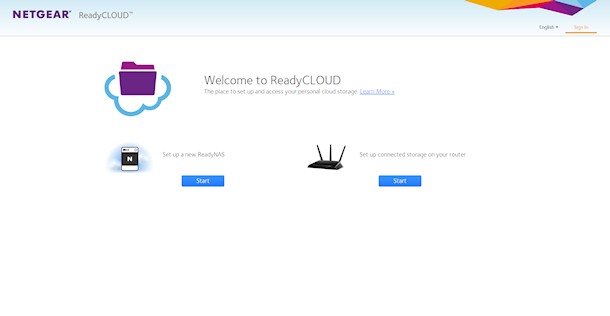
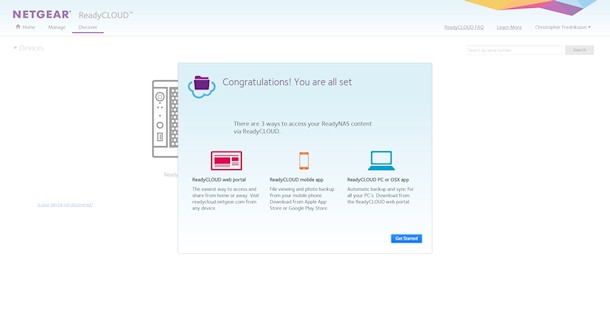
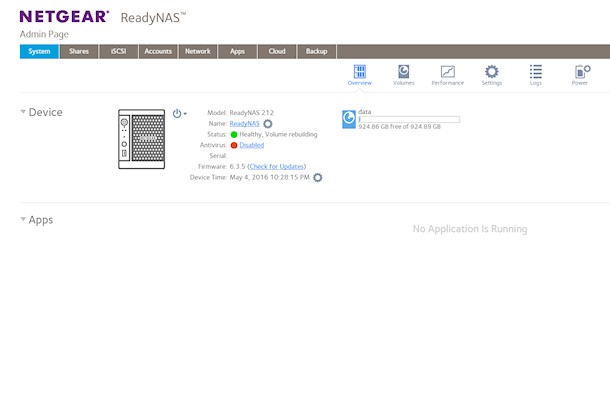
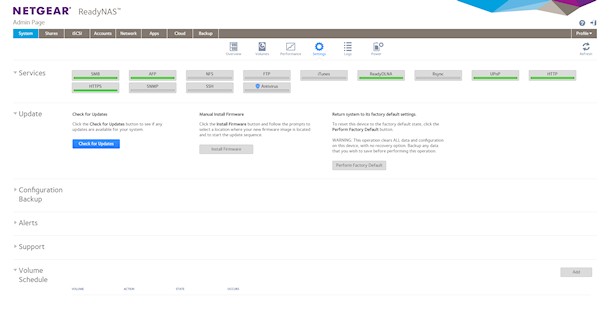
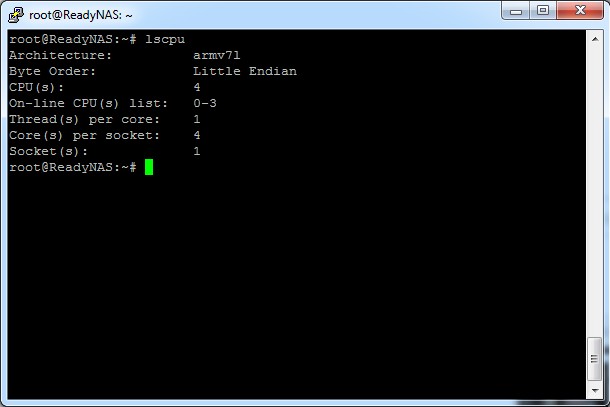
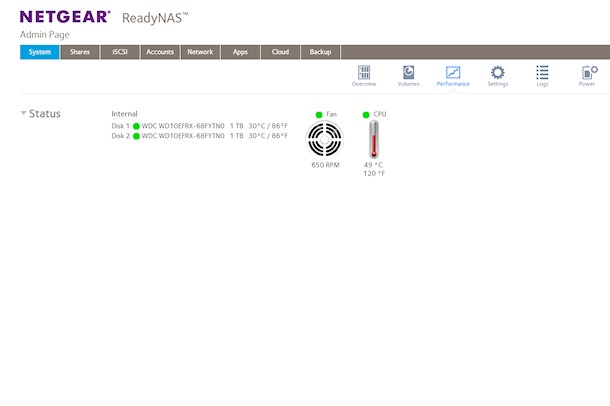
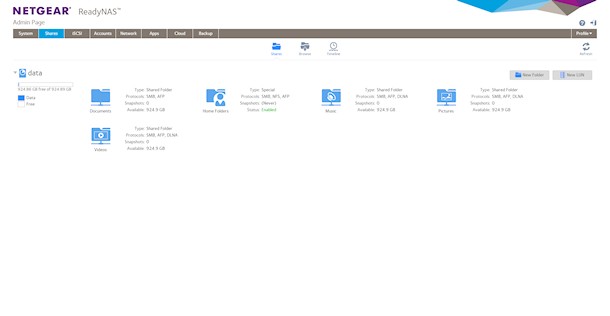
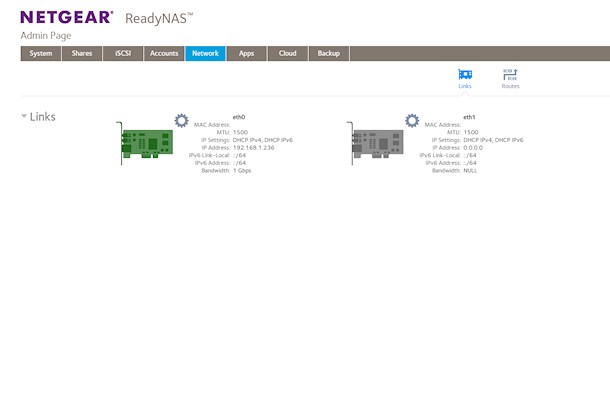
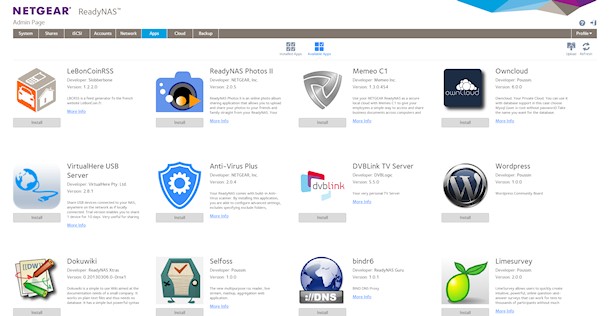










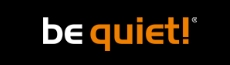








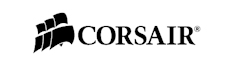

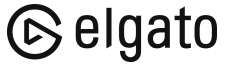
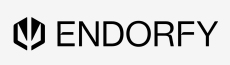
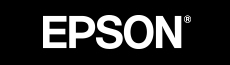

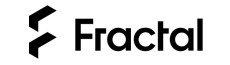

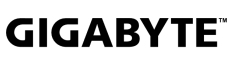
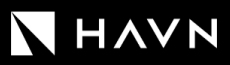





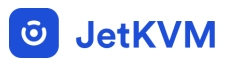




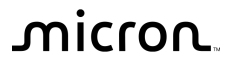
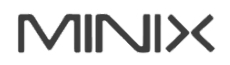

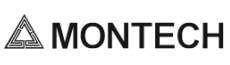


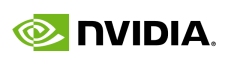

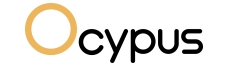

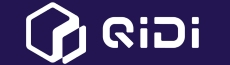

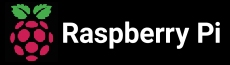

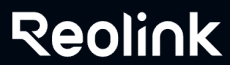

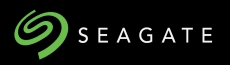
















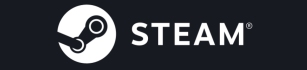


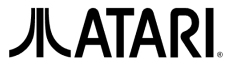






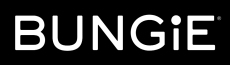



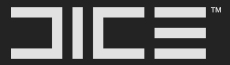


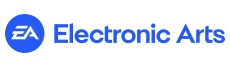







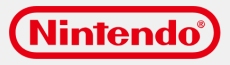



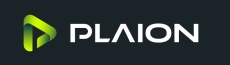


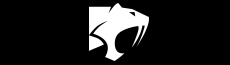







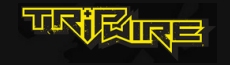

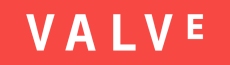
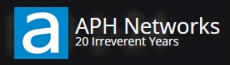

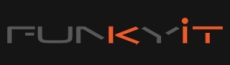




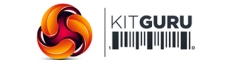
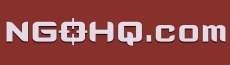



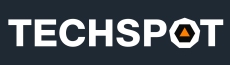


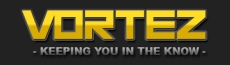
![[H]ard|OCP, https://www.hardocp.com](https://swemod.com/uploaded/affiliates/hardocp.jpg)
![[M]adshrimps, https://www.madshrimps.be](https://swemod.com/uploaded/affiliates/madshrimps.jpg)
