
Zowie Gear Celeritas
Our test subject today is the Celeritas keyboard from Zowie Gear. An all black keyboard, heavy like a brick with speeds like a cheetah. Which isn't slang for cheater, I mean cheetah the animal of course.
Well you might be taken for a cheater as well, at least if we can trust the marketing for the Celeritas as it says that the keyboard should be able to speed up the key press response time up to 8 times.
If you remember back in the days of C64, Amiga, Nintendo 8-bit and Super Nintendo, you might remember the OS games where you repeatedly had to push a button to be able to speed up. Have that in mind and believe an eight times faster response, equaling in less work but better performance in the game.
This new technology is named Real Time Response (RTR) and is proprietary to Zowie Gear.
There are four keys for the changes and when you connect your keyboard to a PS/2 connector, you will be able to change the response speed.
When connected through USB only the 1x button is lighted and the speed cannot be changed, you're already at highest speed possible.
Here is the rundown specifications for those who wants to know the separate bits.
General functions
PS/2 functions
Dimensions
Something that the specifications above doesn't reveal, is the weight. I measured it and it lands around 1,5kg which compared to other brands is quite heavy. My Logitech keyboard is running at merely the half and still isn't too easy to move around.
The reason for the heavy Celeritas is the inside, I do not have any pictures, but I took a sneak-peak inside and found a metal plate, holding the circuit board and all the buttons together. It is quite thick as well, so that adds to the weight but also makes sure that the keyboard won't bend easily.
Together with the long rubber feet on the bottom you will be certain that when you place the Celeritas on your desk, you will need to use excessive force to move it sideways or back and forth.
The cable is made of soft plastic and kind of stiff, so it shouldn't tangle up in any serious way. On the cable we find a re-usable soft cable-tie. We also find an USB to PS/2 converter, for those with older systems or those who just continue to love the soon to be dead old standard.

In top right corner of the keyboard we find a Zowie logo, which lights up red when powered on. This is tied together with the Windows button down by the left CTRL button.
When the Zowie logo lights up red it means that the Windows button works like you could expect it to do, like a Windows button and when pressed it pops up the Windows start menu. Nothing strange with that and you probably yelled some dirty words out when you were just about to kill that enemy in some FPS and instead of giving him a head shot, you pressed the Windows key and popped out of the game and when you flipped back you find yourself dead.
Zowie gives you the opportunity to skip out on those moments and redefine the Windows key to be used like a normal CTRL key. This prevents the evil Windows menu from popping up and can instead be used for functions you normally use your CTRL button for.
All you need to do is press the Zowie key that you find to the right of the Alt Gr key and press the Windows button. The change is signaled by the Zowie logo, turning blue instead.
Personally I get another crouch key easily accessible in FPS games.
Apparently, I'm not sure if this is a feature or just a bug. But if you would like to turn the lights off completely, so I guess this might be a feature after all, you can press the Zowie key and F8 together and this seems to turn all lights off until you hit Caps, Scroll or Numlock and it turns back on.
The testing is quite simple, just throw down some hours of FPS play, some for the everyday internet browsing and chatting. How does it feel to type on the keyboard? Is it responsive? Do you miss-hit on keys? How's the spacing between important keys and are the keys large enough?
There are many questions to answer to try and cover as much as possible.
Personally I like the feel of a mechanical keyboard as you can feel your key presses much better than on a non-mechanical keyboard. However, there is a kind of sound from the keys. It doesn't sound that much, but it does sound more than on a non-mechanical keyboard.
That comes as no surprise however and it surely is a matter of adaptation. The overall size of the keys are just perfect, I don't have much to say about laptop keyboards and their siblings for the stationary market. They often come with the smallest keys possible in the most cramped way you could imagine. Ok, laptops do have space constraints, but that's just me I guess.
Those keyboards are great for servers however and also perfect for HTPC's where you easily can stash them away in some hidden place.
However, this is not the case for the Celeritas as it features perfect and more or less standard size keys. Important keys for me are the Enter key that has the perfect size, I also need the space between the navigational keys up to the Insert, Home, PgUp, PgDn, Delete and End key courtyard.
That is just as important as the space between the navigational keys and the CTRL key on the left side and the numpad on the right side. Perhaps a little tight on the Celeritas, but totally approved nonetheless.
Overall, it took me perhaps 2-3 minutes to adapt to the Celeritas from my own Logitech Internet Navigator keyboard. A personal favorite that has been with me for several years.
Another great thing which I believe is thanks to the mechanical keys are the easy way to remove the caps from their mechanical shafts. Just grab a key and pull straight up, with not too much force.
On next page we'll take a look at my conclusion for the Zowie Gear Celeritas keyboard.

Christopher Fredriksson
Editor



















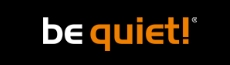








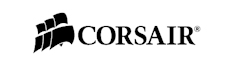

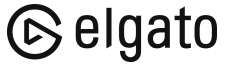
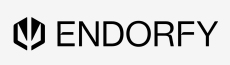
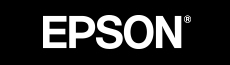

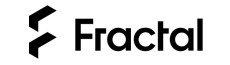

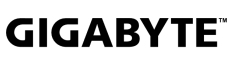
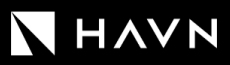





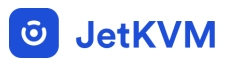




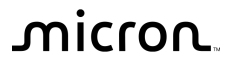
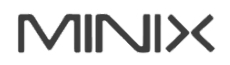

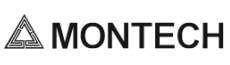


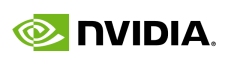

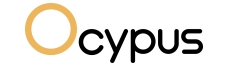

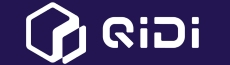

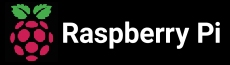

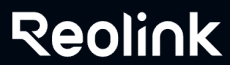

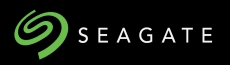


















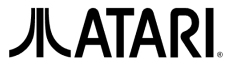






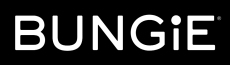



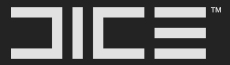


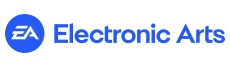







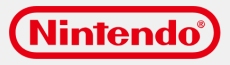



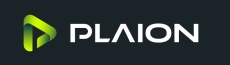


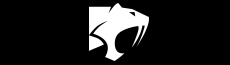







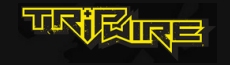

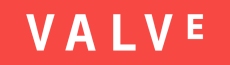
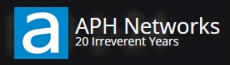

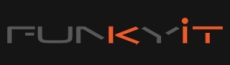




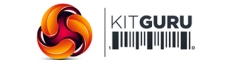
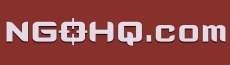



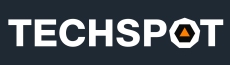


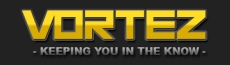
![[H]ard|OCP, https://www.hardocp.com](https://swemod.com/uploaded/affiliates/hardocp.jpg)
![[M]adshrimps, https://www.madshrimps.be](https://swemod.com/uploaded/affiliates/madshrimps.jpg)
