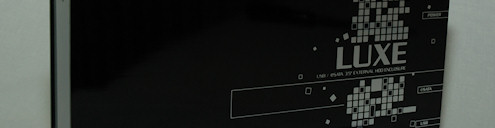
Vizo Luxon Advanced
Today we are taking a look at an external enclosure from Vizo. It is the Luxon Advanced which can hold 3.5 inch hard drives and is not limited to only IDE or SATA.
No that’s right, this product can both be used with IDE and SATA drives, but of course, not at the same time as this is a one slot only product. But that will be enough for most of us that just need an external hard drive to use with several computers.
Luxon Advanced comes in a black large box which clearly shows us what we have on the inside, nice gray and orange colours on the front and good descriptions on the back. The product is shipped without a disk drive which both lowers the price for the product but also lets you choose what kind of drive you want inside of it.
Inside the package you find several items which include data and power cable for an SATA drive, data and power cable for an IDE drive, eSATA and USB cable, eSATA bracket, screws and screwdriver, vertical stand and power supply with a power cable.
I don’t remember last time I unpackaged a computer hardware product that included that many items. Great work Vizo!
We also find a users guide and a dust cloth which can be used to clear of any fingerprints that you might leave on the enclosure.
Last thing we find in the package is the enclosure which is available in three different colours, but our sample is in black. It has a mirror like finish on the sides and a plastic grey-silver colour where it’s meant that you place the disk drive.
On the back side of this plastic tray we find the connectors; USB, eSATA and power as well as a power button.
When you open up Luxon, removing the plastic tray, you find a small circuit board which handles the connection to the disk drive and to your computer. On this circuit board we find a SATA chip which can handle speeds up to 3Gb per second, USB is still only 480Mbit per second.
To be able to use both IDE and SATA drives in a single product, Vizo has created a jumper that lets you choose between the two formats. If you want to use an IDE drive, leave the jumper off and if you want to use a SATA drive put the jumper on.
When the disk drive is installed you can connect the eSATA or USB cable to your computer, you don’t have to do anything special to switch between the two interfaces. Just use the cable for the format you want to use.
On the following page we take a look at the performance of the Luxon advanced and comparing USB2.0, eSATA and SATA connections.

Christopher Fredriksson





















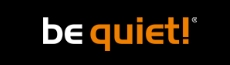








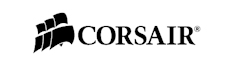

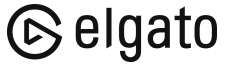
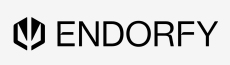
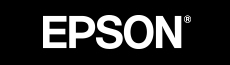

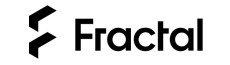

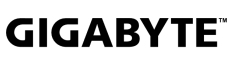
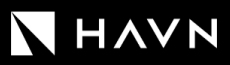





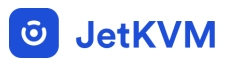




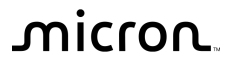
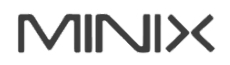

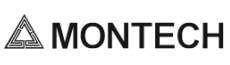


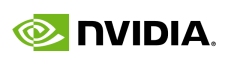

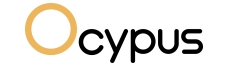

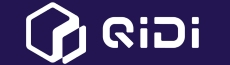

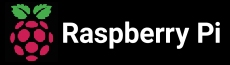

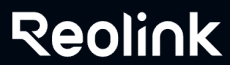

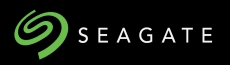


















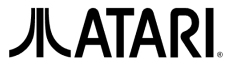






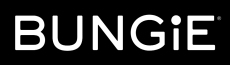



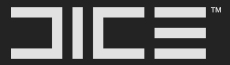


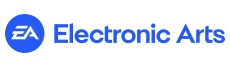







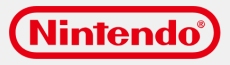



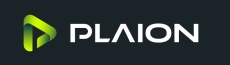


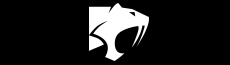







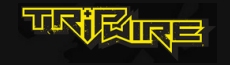

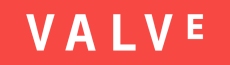
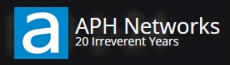

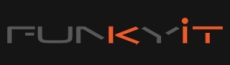




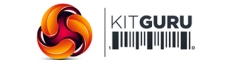
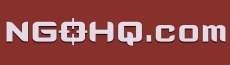



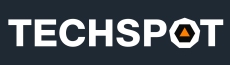


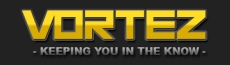
![[H]ard|OCP, https://www.hardocp.com](https://swemod.com/uploaded/affiliates/hardocp.jpg)
![[M]adshrimps, https://www.madshrimps.be](https://swemod.com/uploaded/affiliates/madshrimps.jpg)
