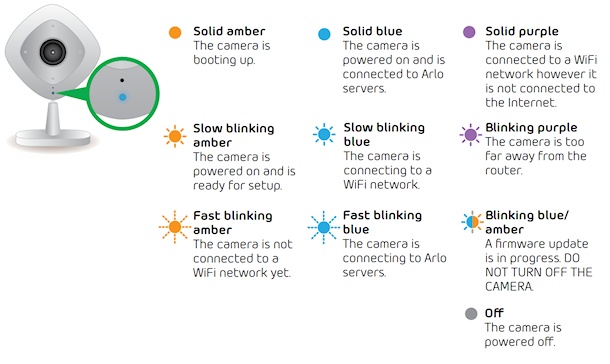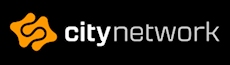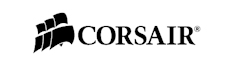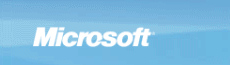Netgear Arlo Q
The Arlo Q is very easy to setup, you plug power into it and you have a single RGB led in the front that helps you with the status of the camera.
During my testing with the camera I managed to see Solid amber, Fast blinking amber, Solid blue, Solid purple and Blinking blue/amber.
The camera takes around 20-30 seconds to boot up, with a Solid amber LED. After that the Solid purple comes on and after a moment the Solid blue shows up and then you're ready to monitor whatever you point your camera at. A very quick startup and very fast connection to the Arlo servers.
First time it booted up, it did give me the firmware update blinking with blue and amber. That took a couple of minutes and then it was updated to the latest firmware. Firmware updates are automatically downloaded when released and the camera can get this update anytime during the day.

While this was going on I logged onto the https://arlo.netgear.com website to create an account. With a very simple interface which tells you exactly what to do and really there isn't much to do. You enter the SSID of your wireless network, which of course is the name.
Then you enter the password and if you're alone around the computer you can even click a radio box to show the password in clear text while you enter it.
After that the website creates a QR code, much like a barcode, that you need to scan with your camera – off the screen. I didn't even position the camera correctly in front of the screen before it has read the settings and started to connect to my wireless network – that easy and quick it was, I'm still amazed!
Does the camera have a web interface? No it does not, at least a quick scan revealed nothing open.
Instead you can either use the Arlo app on your smartphone or tablet, as well as the webpage linked above.
The interface offers, what seems to be, all options no matter which platform you're on and through the interface you can watch live streaming from cameras, you can manually record and take snapshots.
Another interesting thing that is not widely available on other cameras but there are others that do feature this as well of course, but you can activate the microphone on your computer or smart device and talk with the person that are in front of the camera.
For example, you could have the camera outside your front door and when someone rings the doorbell, you could look at your smart device or computer and see who is there. Then you can enable the microphone and start talking with them.
Perfect if you have a waterproof telephone and you're in the shower. Then you could tell the person outside that you'll be there in a minute or two. Luckily there is no display on the camera, so they can't see you in the shower.
Other features of the interface include the library where you can watch recordings sorted by camera and date. Here you have the ability to mark multiple videos/photos and remove or download them.
Furthermore you have a quick tab for the mode of which the camera operates in. Modes can be all from, Activated where movement and sound activates the camera to record. You can turn it off and you can schedule when the camera should be on and record. For example if you know that you always leave your home at 7am and always come home around 6pm, you can setup a schedule to record only during those hours.
You can of course also add your own mode. Here you can choose if you want movement and/or sound activation. You can decide if you want video or just a snapshot and you can choose if you want a mobile push message when the camera is triggered and/or an email message.
The regular settings include a list of your devices which you can name, decide if the status led should be on or off, what resolution you want; between 240p and 1080p.
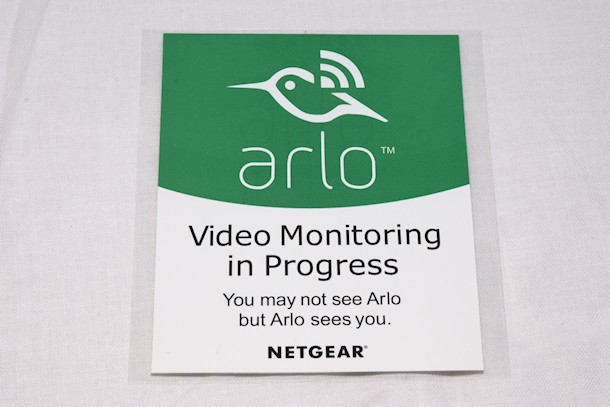
Do you want to have nightvision on and do you want to enable the microphone and speaker.
Furthermore you can easily change the WiFi network you want the camera connected to, perfect when you're upgrading your router from a slow system to a newer Netgear X8 for example, which we will review soon here on SweMOD.
You can also setup zones in which you choose the camera to respond or not to respond. For example, if you want the camera to be triggered by movement only in the left side of the image, you can set this up. So if someone moves around in the right part of the image nothing happens. But as soon as someone moves into the left part you get a trigger.
This is very simple to do and normally, this is something you have troubles setting up if it even is available to do. This is actually the first home user camera that I see that has this feature. Cameras we've tested in the past has either included this feature but made it quite hard to setup or just skipped the feature as it does require a bit more processing power of the camera or a dedicated recording box that does the handling of events.
You can also see the actual hardware version, the serial number and firmware version for each camera.
There is an option to add additional accounts to access the cameras and you can either choose to give them permission to do a little more like adding modes, record manually, remove videos and such or just be able to watch the streams of the cameras.
Next item is a subscription tab where you can see the status of your subscription, which one you currently have and you can disable cameras so that not all of your cameras are recording 24/7 for example.
And that is pretty much it. All in all a very simple interface which is very fast and responsive as well as quite powerful. Thanks to a thriving community around the Arlo system there is also a great possibility that you can help add new features to the cameras if you come up with something that several people wants.
Also, if you have problems setting up your camera, you can easily get help through the forums. There is of course proper support as well if you want to go that route.
The Arlo Q features lots of great things and for those who want a 24/7 recording, it is now available. Netgear also informed us that they have several new cameras in the pipeline with weatherproofing and local storage options on the feature list.
Lastly I just want to touch on the image quality, I haven't really said anything about it but it is a premium class camera when it comes to image quality. It features up to 1080p and the image is really crisp and in short high definition. Really fast movement in front of the camera can give some unwanted blur but depending on what happens in front of the camera it does clear up quite quickly.
In the end, I can only recommend this camera as it sports some great features and the whole idea with cloud storage is excellent. 1080p recording with easy to use download page when you want to download a recorded video makes this camera a really good one. The price isn't that high either, even if it's higher than just going out for a shopping spree and getting a ton of them.
All in all, a great camera!